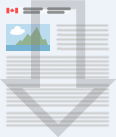Batch reporting : Methods to report to FINTRAC
Updated on May 17, 2024
From: Financial Transactions and Reports Analysis Centre of Canada (FINTRAC)
Learn how you can submit all types of reports in batches to FINTRAC, except Large Virtual Currency Transaction Reports.
On this page
What is batch reporting
Batch reporting is the submission of multiple reports, or corrections to reports, in batch files that are formatted following FINTRAC's specifications. Transmission software is provided by FINTRAC.
You can submit the following reports by batch:
- Suspicious Transaction Reports
- Large Cash Transaction Reports (for transactions dated before November 6, 2023)
- Electronic Funds Transfer Reports
- Casino Disbursement Reports
In some cases, you may correct reports submitted by batch using the FINTRAC Web Reporting System, the secure online system accessed over the internet.
FINTRAC API report submission
Entities are able to submit the following reports through FINTRAC API report submission:
- Suspicious Transaction Reports
- Large Cash Transaction Reports
- Large Virtual Currency Transaction Reports
Steps to use batch reporting
There are 4 steps to follow in order to use batch reporting.
- Step 1: Enroll with FINTRAC for electronic reporting
- Step 2: Apply for Public Key Infrastructure (PKI) Certificate
- Step 3: Install the batch transmission software
- Step 4: Complete the batch certification process
Step 1: Enroll with FINTRAC for electronic reporting
Follow the instructions provided on the page FINTRAC Web Reporting System
Step 2: Apply for a Public Key Infrastructure (PKI) Certificate
You need a PKI certificate to protect your batch files. This certificate acts as a digital signature and tells FINTRAC who sent the file.
You can request a copy of the PKI subscriber agreement when you enroll or you can contact us by:
- email: F2R@fintrac-canafe.gc.ca
- phone: 1-866-346-8722 (pressing <4> after choosing your language)
When you sign and submit the PKI subscriber agreement, you are agreeing to follow the obligations described in FINTRAC's Certificate Policy.
Once your application is accepted, we will contact the designated certificate holder listed on your application by phone with the information needed to complete this step and also download the batch transmission software.
Step 3: Install the batch transmission software
Follow the instructions in the CloudMask batch transmission guide to install and configure the software.
The guide also tells you how to transmit files to FINTRAC using the software.
Step 4: Complete the batch certification process
You have to send batch files using the software's test channel to show that your files are correctly formatted.
You need to certify each report type independently to be submitted by batch.
For instructions on how to build a batch file for each report type, refer to FINTRAC's batch documentation.
The batch files you submit for certification need to:
- have only 1 header
- have 1 to 5 sub-headers, unless you are certifying a Casino Disbursement Report file which does not have sub-headers
- have between 25 and 100 reports of the same type
- include valid reporting entity location numbers as entered in the FINTRAC Web Reporting System by your administrator
- have only 1 trailer
- be 50 kilobytes or less
You need to send at least 5 files for each report type to be certified for that report type.
You should receive acknowledgement files from FINTRAC in your inbound channel within hours of sending your batch files.
- The acknowledgement file has the processing results for your batch files.
- You will have to resubmit your batch file if there are errors, such as:
- incorrect formatting
- missing mandatory fields, or
- invalid location numbers
To certify, 4 of your last 5 batch files need to:
- be free of formatting errors
- include all mandatory fields
- and contain only valid location numbers
Once 4 of your last 5 batch files have been successfully processed, we will send confirmation by email that you have been certified for that report type. You will then be able to use the production channel for that report type.
Note: Each time the format changes for a report you will need to go through the batch certification process.
You will be notified within 24 hours of having successfully completed the batch acceptance test. This means that:
- you successfully submitted 4 out of your last 5 test files in a training channel for a particular report type, according to the process outlined in the batch reporting instructions and specifications
- you can start to submit real batch files for that report type in the production channel
If you need help with the batch certification process, please contact FINTRAC's service desk by
- email: tech@fintrac-canafe.gc.ca
- phone: 1-866-346-8722 (press <3> after choosing your language)
Batch documentation
The documents below describe how to create, submit and correct batch files.
Public Key Infrastructure certificate policy
Batch transmission data quality issues questions and answers
Standard batch reporting instructions and specifications
- Module 1: General specifications
- Module 2: Suspicious Transaction Report specifications
- Module 3: Large Cash Transaction Report specifications Updated on October 23, 2023
- Module 4: Non-SWIFT Electronic Funds Transfer Report specifications
SWIFT batch reporting instructions and specifications
XML batch reporting instructions and specifications
XML schema
Note: The XML schemas are in .TXT files, you should save them as .XSD files.
Report validation rules
- Large Cash Transaction Report validation rules Updated on October 23, 2023
- Casino Disbursement Report validation rules
- Non-SWIFT Electronic Funds Transfer (Incoming) validation rules
- Non-SWIFT Electronic Funds Transfer (Outgoing) validation rules
- Incoming SWIFT Electronic Funds Transfer Report validation rules
- Outgoing SWIFT Electronic Funds Transfer Report validation rules
- Suspicious Transaction Report validation rules
Codes for error messages Updated on October 23, 2023
Reporting related codes
In your batch reports you will be required to provide codes for information about countries, provinces, territories, states, currency, etc. The attached tables provide the necessary codes. Two formats are offered for better accessibility TXT=text format and XLS= Microsoft Excel.
- Currency codes
- Country codes
- Canadian Province or Territory codes
- Codes for the States of the United States
- Codes for the States of Mexico
- Codes for commonly used terms
- Codes for commonly used address terms
Related guidance
- ARCHIVED - What is a Suspicious Transaction Report
- ARCHIVED - Reporting suspicious transactions to FINTRAC
- ARCHIVED - Guideline 8A: Submitting non-SWIFT Electronic Funds Transfer Reports to FINTRAC electronically
- ARCHIVED - Guideline 10A: Submitting Casino Disbursement Reports to FINTRAC electronically
- Date Modified: